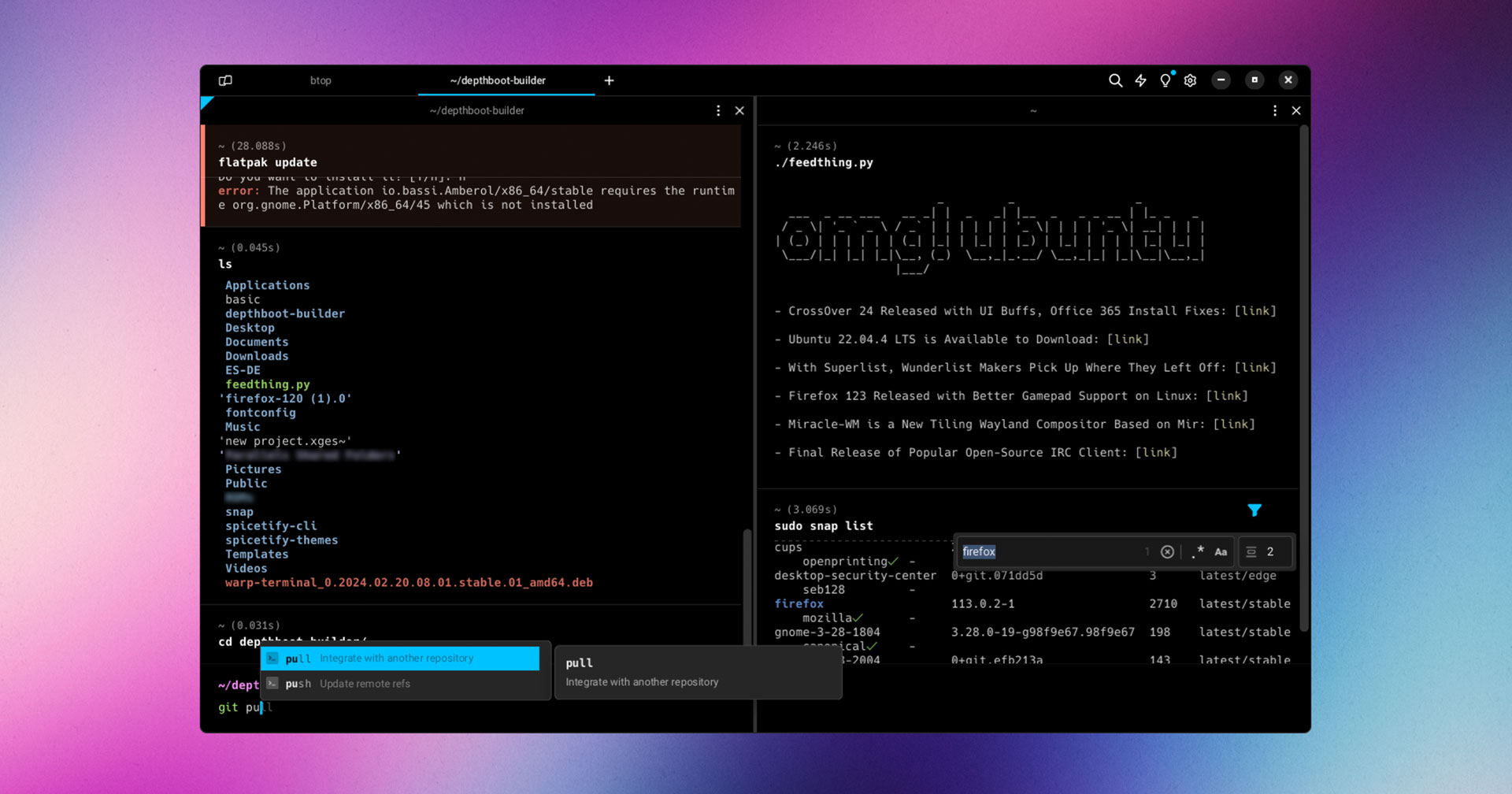
How to Set Up a Better Terminal with Warp, jq, fzf, grep, and nvim
Introduction to Modern Terminal Tools
The modern command-line environment has seen the development of various powerful tools designed to enhance productivity and streamline workflow efficiency. This section aims to introduce some of these indispensable utilities that form the backbone of an optimized terminal setup.
First, we have Warp, an advanced terminal emulator that prioritizes speed and reliability. Unlike traditional terminals, Warp offers fast rendering and features like intelligent auto-completions. This makes it not merely an interface but a significant productivity boost, ensuring commands are executed with precision and efficiency.
Next is jq, a lightweight and flexible command-line JSON processor. Handling and transforming JSON data can be cumbersome, but jq simplifies this by allowing you to slice, filter, and map JSON data effortlessly. Its utility becomes apparent when dealing with complex JSON structures, making JSON manipulation straightforward without the need for verbose scripts.
Another essential tool is fzf, a general-purpose fuzzy finder. fzf transforms the way you navigate through files and content in the terminal. Instead of manually traversing directory trees, fzf’s fuzzy searching capabilities allow you to locate files quickly, enhancing your command-line navigation experience.
The command-line would be incomplete without grep, the versatile utility for pattern searching within files. Whether you are looking for specific lines of text or intricate patterns, grep excels in quickly pinpointing this information, making it a staple for developers and sysadmins alike.
Lastly, we introduce nvim (Neovim), a powerful and extensible text editor that iterates on the venerable Vim. Neovim enriches Vim with modern features, configurations, and improved scripting capabilities. Its extensibility and robust plugin ecosystem make it a compelling choice for developers looking for a highly customizable editing experience.
This overview sets the stage for configuring and utilizing these tools effectively, ensuring that your terminal workflow is not just functional but also highly optimized.
Step-by-Step Guide to Configuring Your Terminal Environment
Creating an optimized terminal environment begins with the installation of key tools: Warp, jq, fzf, grep, and nvim. Begin by installing Warp, a modern terminal built for improved performance and real-time collaboration. Warp can be installed on macOS and Linux by following the instructions on the official website. Ensure you meet the system requirements to prevent installation issues.
Next, install jq, which is a formidable command-line JSON processor. On macOS, use brew install jq. For Linux, use your package manager, such as sudo apt-get install jq for Debian-based systems. Confirm successful installation by running jq --version.
Following jq, install fzf, a command-line fuzzy finder. On macOS, fzf can be installed via Homebrew with brew install fzf. For Linux, use git to clone the repository and run the installation script. Ensuring fzf is configured correctly will significantly enhance your searching capabilities in the terminal.
For grep, which remains the go-to tool for pattern matching, installation instructions vary by OS, but it is often pre-installed on macOS and Linux distributions. You can verify this by running grep --version. If not installed, utilize your package manager.
nvimm, also known as Neovim, offers a new approach to text editing with extensive plugin support. On macOS, install it with brew install neovim, and on Linux, use sudo apt-get install neovim. Post-installation, running nvim should open the editor.
Configuration
Begin customization by opening Warp’s settings. Tailor its appearance, key bindings, and behavior to suit your workflow. Next, integrate jq into your scripts. For example, to filter JSON, use jq '.data' file.json. This command extracts the ‘data’ field from a JSON file.
Customize fzf by setting up key bindings and default commands. Add the following lines to your ~/.bashrc or ~/.zshrc file:
export FZF_DEFAULT_COMMAND='fd --type f'This sets fd, a faster alternative to find, as the default command for fzf, significantly speeding up file search.
Leverage grep’s power by using flags for various functionalities. For instance, grep -r 'pattern' /path/to/directory searches for a pattern recursively, while grep -i 'pattern' file.txt performs a case-insensitive search.
Finally, configure nvim by editing its configuration file located at ~/.config/nvim/init.vim. Install essential plugins like Plug 'junegunn/fzf.vim' to integrate fzf with nvim. Additionally, set key bindings to streamline operations between these tools, enhancing your productivity.
By carefully following these steps and utilizing the powerful features of each tool, you will have an optimized terminal environment conducive to efficient and effective workflow management. Troubleshooting any issues with these installations or configurations generally involves checking compatibility and ensuring paths are correctly set in your configuration files.